How to Setup a Printer-driven Cash drawer
This guide explains how to enable and configure the Opening timing of the cash drawer driven by printer. Printers can be configured to automatically open a Cash Drawer connected to them after each transaction.
Note: Supported printers for Erply are all Star Desktop Thermal and Impact Printers
How to set-up Printer-driven Cash drawer using TSP Printers?
- Ensure to confirm that the cash drawer is connected to the printer's port using the correct cable and that the printer is powered On
- Verify the printer is installed on your computer by going to Devices and Printers in the Control Panel
- Right-click the printer’s driver and select Printer Properties.
- Once the the properties Window appear, click the Device Settings tab.
- Find and expand the Peripheral Unit Type 1 menu and change the Type to be “Cash Drawer"
- Click the Timing cascade menu and select one of the following
- Document Top: Opens the cash drawer before each receipt prints
- Document Bottom: Opens the cash drawer after each receipt prints
- Click Apply to save.
- To test, click the General tab and Print Test Page to print a test and open the Cash Drawer.
- If successful, the printer will print a Windows test-page and open the Cash Drawer following your selected configuration: before or after the printed page.
- Note: This set of troubleshooting can also be used if the cash drawer doesn't open at all or if the drawer opens after the receipt prints
Setting up the cash drawer at the POS
1. Navigate to the POS Settings and scroll down to the Fiscal Setting section. Select Advanced.
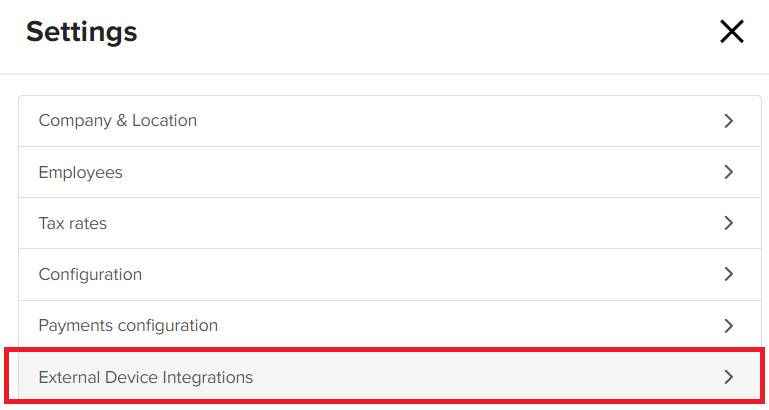
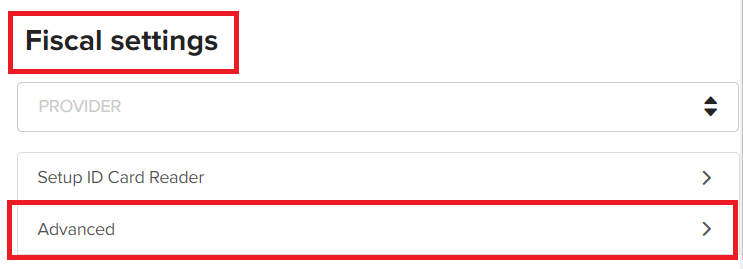
2. Navigate to the Cash Drawer section and click on the Interface drop-down menu.
3. Select printer-cashdrawer.

Cash drawer openings will show how much cash, if any, was added or removed from the register. All cash draw records can be filtered by day, time, and employee.
4. Click Back.
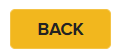
5. Press Save.
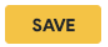
Terms to know
EPSI: Erply Point of Sale Integrator