Gift Cards
Benefits of Gift Cards
Gift cards are a built-in option in Erply, accessible to all customers.
Flexible payments to attract new business
61% of consumers prefer to receive gift cards during the holiday season. Because gift card recipients are more likely to make additional purchases, they are an excellent tool to draw new business and grow brand loyalty.
View gift card sales data any time
Erply’s serialized gift cards enable full transparency so you can optimize gift card sales. View all active gift cards or see what employees are selling the most gift cards across your business.
Return alternatives
Want to reduce product return requests without taking away too much freedom from your customers? Allow returns to be processed as store credit or a gift card to find middle ground between you and your customers.
If you'd like to import a large amount of gift cards at once, read this article.
Two Kinds of Gift Cards
Serialized gift cards
Gift cards where you enter a unique serial number and Erply records it in the back office. A gift card’s unique serial number is used for each purchase the gift card is applied to.
This is the recommended gift card option.
Regular (non-serialized) gift cards
Gift cards where the balance is not tracked in Erply.
How To Only Enable Serialized Gift Cards
At the POS, navigate to Settings -> Configuration.
Locate the gift cards section and check off only allow giftcards with serial numbers.
This setting removes non-serialized gift cards as a payment option in the payments window.
If your gift card does not contain a predetermined price, you can edit its price to create a custom value.
Creating Gift Cards
Gift cards are created in the back office and can be created as a stock-holding product (for use of physical gift cards) or as a non-stock product (for use with gift card codes)
In the back office, navigate to the PIM module and select Products
Erply will display your list of products. Click New to create a new product.
Depending on the type of gift card you want to create, you’ll need to check off either This product is a serial numbered gift card or This product is a regular gift card in the Miscellaneous section.
Be sure to check off Tax free in all locations under the Tax rates section. Otherwise, your customers will be charged for tax twice (upon gift card purchase, and for any items purchased with the gift card).
You may fill out the rest of the product information as you normally would, including Product Name and Product Group.
If you leave the sales price blank, Erply will prompt you to enter a custom dollar amount at the time of purchase.
Save when you are done.
Selling Gift Cards
Regular gift cards can be sold like any other product at the point of sale.
Serialized gift cards will require the user to assign a serial number once the gift card is added to the cart:
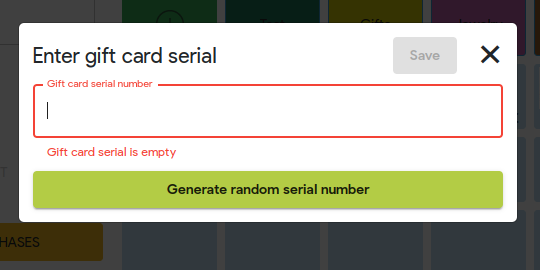
In case you do not need a functionality to generate gift card serial numbers you are able to disable this option in the POS settings - Configuration - Gift card - Disable generate number button when selling a gift card.
Also here is the opportunity to set up the gift card serial number pattern in the POS settings - Configuration - Gift card - Gift card serial number pattern (Regular Expression).
Example of the possible pattern:
POS-[a-zA-Z0-9]{4}-[a-zA-Z0-9]{6}
- The individual characters are always the same
- Characters that are in the square brackets would be always generated and contain the following numeric and alphabetical characters:
- where a-z and A-Z are variations of all the small and big letters
- where 0-9 are variations of numbers
- where {4} is the amount of characters in the square brackets
Gift card random serial number examples in this case from the pattern POS-[a-zA-Z0-9]{4}-[a-zA-Z0-9]{6} would be the following:
- POS-AvhU-3pAXSM
- POS-d5lY-QGPKvE
- POS-SPLg-erRZe2
- POS-44e5-9CTt04
- POS-gG6p-Zt57Ob
- POS-dEbf-grC5Ks
- POS-WbMu-jtMKI7
- POS-Ivm0-2uHcMt
- POS-rDuB-JGz7at
- POS-DTP7-JJCN4V
If you would like to append the sold gift card serial number to the product name on the receipt, enable the "Append gift card number to product name" POS setting in the POS settings -> Configuration -> Shopping cart. The gift card number will be displayed in the description after the gift card name. Only the last 4 symbols of the number will be visible. Other will be hidden by " * ".
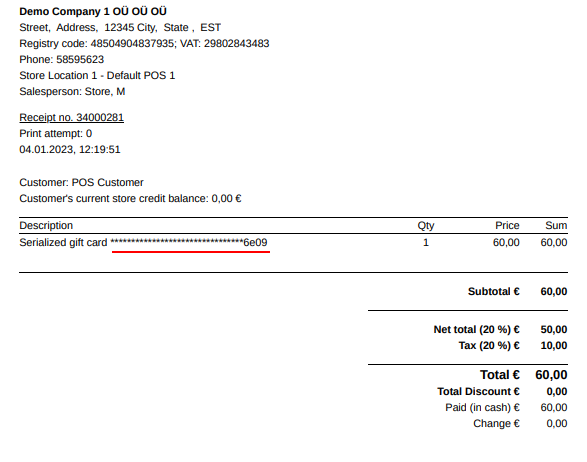
Redeeming Gift Cards on a Purchase
Gift cards can be used for partial or full payments when ringing up a sale.
If the gift card balance does not cover the total cost, an additional payment method will be required to complete the sale.
Make a sale as you normally would, then select the Gift card button (gift box icon) to apply a gift card balance to the purchase.
Erply will ask you to enter a gift card serial number, or select a regular gift card.
Scan a gift card barcode or enter a gift card number. Press the magnifying glass icon to apply the serialized gift card balance to the transaction.
Or, if you’re using a regular gift card, enter the gift card balance that you’d like to apply to the total.
The balance will be applied to the transaction total. Continue ringing out the transaction as you normally would.
Checking Gift Card Balances
Speed up the checkout process
Hate playing the gift card guessing game? Quickly scan a gift card or enter its number at the POS to know how much money is left on the card.
Easy adjustments
All gift card balances can be adjusted in the back office for easy gift card reloading.
Checking Gift Card Balances at the POS
Click the Check gift card balance function button.
Enter a serialized gift card number and press the magnifying glass button to view that gift card’s balance.
Erply will display the purchase date, remaining balance, and expiration date (if applicable).
Check Gift Card Balances in the Back Office
In the back office, navigate to Retail chain and select Gift cards.
Erply will display a list of all gift cards. You can check the validity of a gift card by looking at the status column.
A gift card can have the following statuses:
Active: Gift cards has a full balance, can be redeemed.
Redeemed: Gift card has a partial remaining balance OR no longer holds a balance.
Expired: Gift card can no longer be redeemed.
Reports on Gift Card Sales
In the back office, navigate to the Reports module and scroll down until you see Coupons, gift cards.
You can pull a list of all active gift cards and view what sales gift cards have been spent on. Reports can be filtered to only contain specific information.
Coupons, Gift Cards and Store Credit Report: View all gift cards that were sold and redeemed. This includes information such as remaining balance, assocaited customer, invoice/receipt number, etc.
Active Gift Cards: View active gift cards, their remaining balance, what customer they are associated with, and their expiration date (if any).
Removing a Gift Card
We do not recommend deleting gift cards in Erply. This removes all instances of a gift card in reports and customer records, which cannot be retrieved once deleted.
Instead, we suggest devaluing and expiring old gift cards.
This prevents a gift card from showing up as an “active” gift card in reports and will not allow the gift card to be used for future transactions -- all without removing the gift card from your records.
Devalue and Expire Gift Cards
To find a gift card you wish to remove, click on the Retail Chain module and select Gift cards.
Click on the gift card that you’d like to remove. You can search gift cards by their serial number, purchaser, the remaining gift card balance, and the gift card’s status (Active, redeemed, expired)
Change the gift card’s value to zero. This ensures the gift card does not show up on a “Coupons, Gift Cards and Store Credit” report.
Change the gift card’s remaining balance to zero. This ensures the gift card does not show up on an “Active Gift Cards” report.
If your gift cards are not set to expire, click the expiration date field and set an expiration date prior to the current day. For example, if the day is July 1st, set the gift card expiration date to May 30th (or any date sooner).
This changes the gift card’s status from “active” to “expired.”
Save when you are done.
Frequently Asked Questions
Can I verify the balance of a regular gift card in Erply?
No.
Can I verify the balance of a serial numbered gift card?
Yes. This can be done in the POS and back office.
Do I need to select a customer when selling any type of gift cards?
No. Gift cards can be sold to the default customer as well as customers with an account.
Does Erply generate serial numbers for gift cards?
No. You can use any service to generate serial numbers for gift cards and to create barcodes for them. Once sold in the POS, the cashier will be required to scan or enter the serial number of the gift card being sold.
Can I adjust gift card balances manually?
Yes, Gift card balances can be adjusted in the back office.
Can gift cards be refilled?
Once a gift card is fully redeemed it cannot be refilled at the POS. Gift cards can have their balances adjusted any time in the back office.
Do gift cards expire?
By default, gift cards do not expire. Expiration dates can be set.